Versions Compared
Key
- This line was added.
- This line was removed.
- Formatting was changed.
Some expenses are recurring, such as the invoice for the rent of a business premises.
The application allows you to mark such an expense as 'recurring', after which it will be automatically generated within your administration (for example) every month, without you having to worry about it.
See the following example:
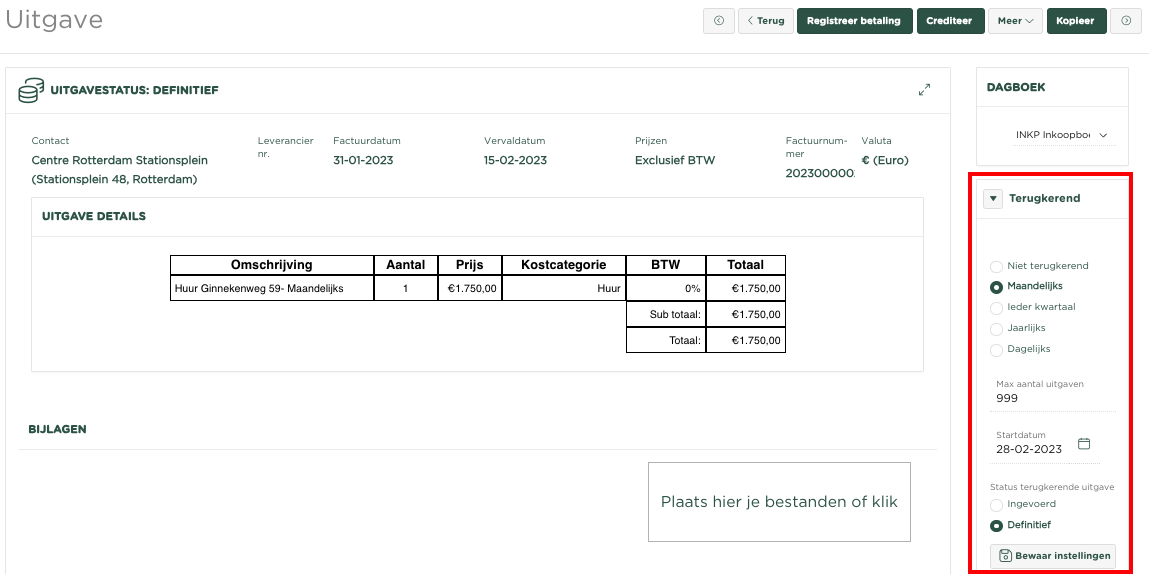 Image Removed
Image Removed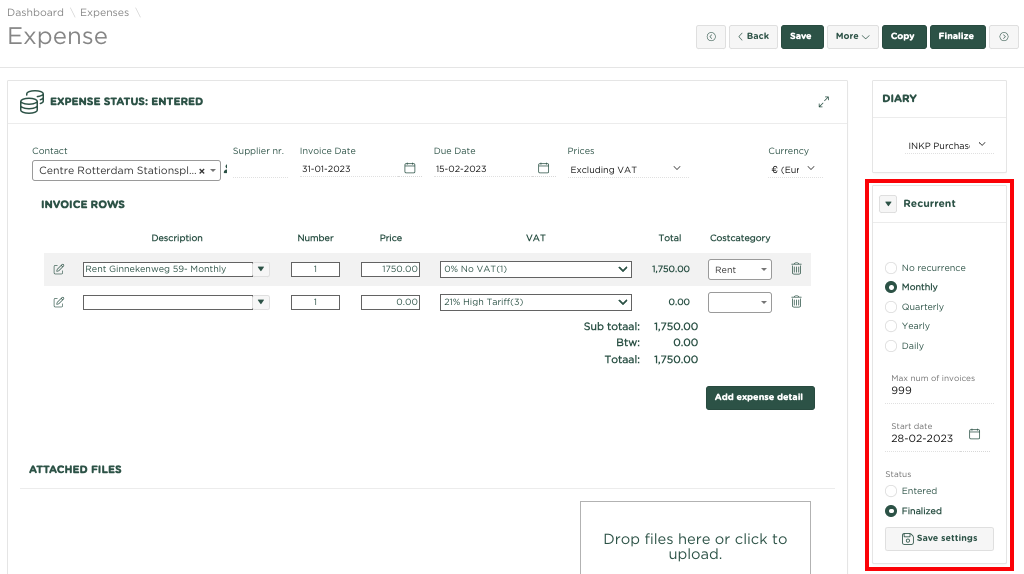 Image Added
Image Added
We enter the invoice for the rental of our business premises and indicate on the right side of the page, under Recurring, that this expense is Monthly Recurring and that the status of the generated invoice should be Final. We also need to enter a Start Date, from which date the next invoice must be generated.
The system periodically checks whether there are requests to generate a new edition based on the settings under Recurring.
In the example given, the Expenses Overview page might show:
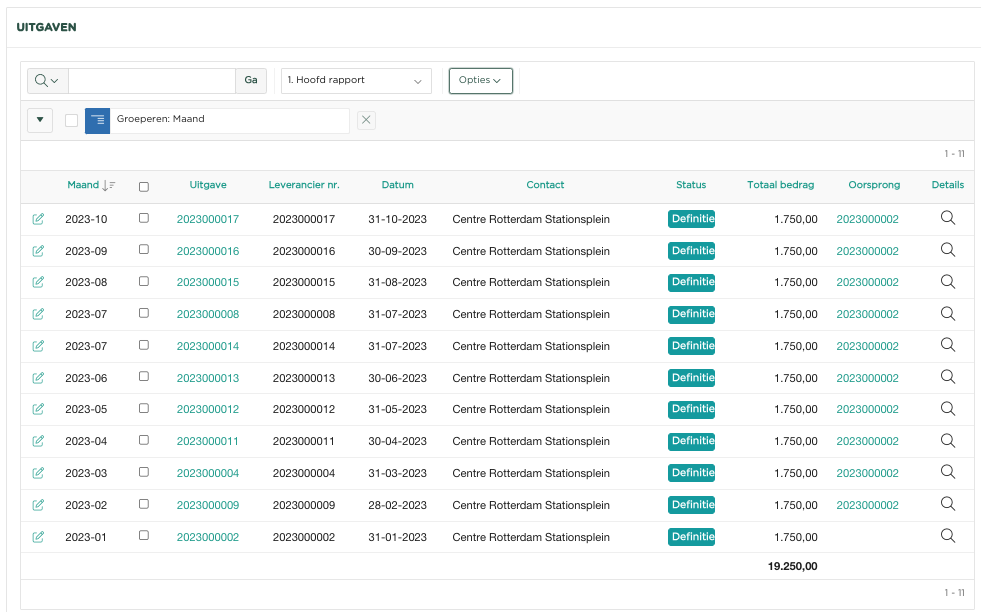 Image Removed
Image Removed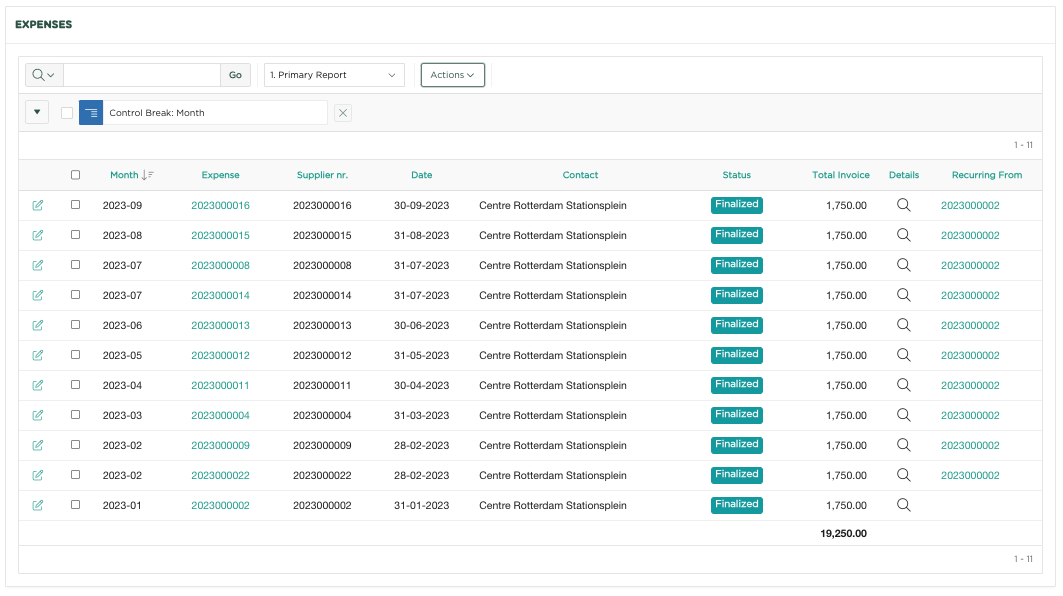 Image Added
Image Added
In the overview (where we have selected the contact Center Rotterdam Stationsplein), we see the original Edition as of 1/31/23 and then all the Editions automatically created monthly thereafter, with a reference to the original edition expense 2023000002 in the Original Edition Recurring from column.
If we now select this link, we will end up in the original edition, which includes the settings for Reverting recurring the editions.
You could now also adjust the Return settings again.
PLEASE NOTE, we have had to adjust the Expenses Overview page, as the Original Issue Recurring from column is not included 'by default'. We now describe how you can add the relevant column to the overview.
Click Options at the top of the page
After this the menu opens
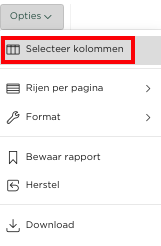
Now click Select Columns
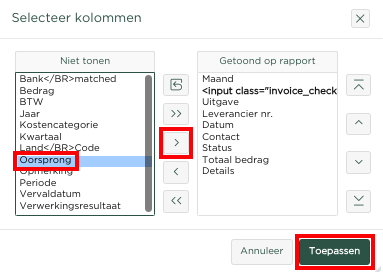
Select the Origin column on the left and press the ![]() button so that this column ends up under Shown on report.
button so that this column ends up under Shown on report.
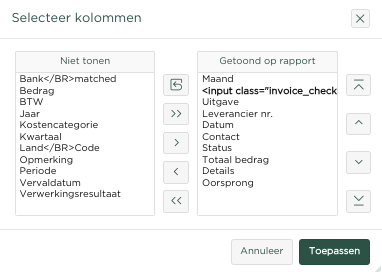
Selecteer nu aan de rechterzijde, onder Getoond op rapport, wederom de kolom Oorspronkelijke uitgave en druk op de knop, zodat de kolom voor de kolom Details zal worden getoond en druk vervolgens op ![]() , waarna je zult zien dat de kolom in het overzicht is opgenomen.
, waarna je zult zien dat de kolom in het overzicht is opgenomen.