Versions Compared
Key
- This line was added.
- This line was removed.
- Formatting was changed.
When you just start using the application, after you have done the initial setup of your administration, you will probably start entering all your Contacts. This simply concerns all companies or people with whom you do business, so customers, suppliers, etc.
Now you can of course choose to enter these manually one by one, but if you have many Contacts to enter, this can be very time-consuming.
Yoursminc allows you to enter large amounts of Contacts at once by using the 'Import Contacts' function. To do this, select Contacts - Contacts - Import Contacts from the menu
This function assumes that you have prepared a so-called 'Comma separated' file (also called CSV) containing all your Contact details. You can create a CSV in various ways, for example by using a spreadsheet program such as 'Microsoft Excel', but you can also do this from Google Apps.
If we were to look at such a CSV file, you might see the following, for example:
COMPANY, CONTACT, ADDRESS, CITY, ZIP, COUNTRY, EMAIL,PHONE
Op het moment dat je net begint met het gebruiken van de applicatie, zul je nadat je de initiële inrichting hebt gedaan van je administratie, waarschijnlijk gaan beginnen met het invoeren van al je Contacten. Dit betreft gewoon alle bedrijven of personen waarmee je zaken doet, dus klanten, leveranciers etc.
Nu kun je er uiteraard voor kiezen om deze een voor een handmatig in te voeren, maar als je veel Contacten hebt in te voeren kan dit erg tijdrovend zijn.
Yoursminc stelt je in staat om grote hoeveelheden Contacten in een keer in te voeren door gebruik te maken van de functie ‘Inlezen Contacten’. Kies hiervoor uit het menuContacten – Contacten - Inlezen ContactenDeze functie gaat er van uit dat je een zgn ‘Komma gescheiden’ bestand (ook wel csv genoemd) hebt voorbereid met hierin al je Contact gegevens. Een csv kun je op diverse manieren aanmaken, bijvoorbeeld door gebruik te maken van een spreadsheet programma zoals ‘Microsoft Excel’, maar vanuit Google Apps kun je dit ook doen.
Als we zo’n csv file zouden bekijken, zou je bijvoorbeeld het volgende kunnen zien:
BEDRIJF,CONTACTPERSOON,STRAAT,STAD,POSTCODE,LAND,EMAIL,TELEFOONNUMMER
Tak van Gils Bandenservice,Ton van Gils,Rederijweg 59,Oosterhout,4906 CX,NL,tak@tvangilsbanden.nl,0162-470133
Tak van Gils Bandenservice,Simon van der Laan,Rederijweg 59,Oosterhout,4906 CX,NL,info@tvangilsbanden.nl,0162-470133
All About Wine,,Koopvaardijweg 13,Oosterhout,4906 CV ,NL,info@allaboutwine.nl,0162-461002
DX Packaging,Adrie van der Voort,Distributieweg 44,Oosterhout,4906 AD,NL,sales@dxpackaging.com,0162-441133
Als je deze file zou importeren in MS Excel dan krijg je het volgende te zien:
If you were to import this file into MS Excel you would see the following:
 Image Added
Image Added
CSV files can also be generated from, for example, Google Contacts or Csv files zijn overigens ook te genereren uit bijvoorbeeld Google Contacts of MS Outlook.
Als we de functie ‘Importeren Contacten’ opstarten zien we de volgende pagina:
Image Removed
In deze pagina kun je het csv bestand waarin je de Contacten hebt opgeslagen, kiezen.
Druk nu op Image Removed
Image Removed
De volgende pagina toont nu alle gegevens welke in de csv file staan. Je ziet dat deze nu netjes in kolommen worden getoond. Iedere kolom heeft een naam (BEDRIJF, CONTACTPERSOON, STRAAT, STAD, POSTCODE….) deze kolomnamen zijn uit je csv file overgenomen.
Je zult nu in de pagina deze kolommen moeten ‘associëren’ met de kolommen zoals Yoursminc deze herkent. Doe dit als volgt:
Image Removed
Op de regel ‘Column Mapping’ selecteer je nu de overeenkomstige kolomnaam zoals deze bij Yoursminc bekend is. In het getoond voorbeeld kiezen we dus voor de eerste kolom ‘BEDRIJFSNAAM OF ACHTERNAAM’.
Doe dit nu voor alle kolommen in de pagina.
Image Removed
Zoals je kunt zien zijn nu alle kolommen netjes geassocieerd.
Je kunt nu op de knop Image Removeddrukken.
Image Removed
De nu getoonde pagina toont het resultaat van de kolom associatie. Je kunt nu nog controleren of alles klopt alvorens op de knop Image Removed te drukken.
Image Removed
Het resultaat van de import actie wordt nu getoond. In dit voorbeeld zijn er 9 Contact Personen en 14 Contacten gecreëerd. Klaarblijkelijk is er een Contact om bepaalde reden overgeslagen, daarover later meer.
Druk nu vervolgens op Image Removed
Als je nu vervolgens naar het Contacten overzicht gaat, zul je zien dat alle Contacten uit je csv file zijn toegevoegd!
Image Removed
Specificatie van het te gebruiken bestand:
When we start the 'Import Contacts' function we see the following page:
 Image Added
Image Added
In this page you can choose the CSV file in which you saved the Contacts.
Next press ![]() Image Added
Image Added
 Image Added
Image Added
The next page now shows all the data contained in the CSV file. You will see that these are now neatly displayed in columns. Each column has a name (COMPANY, CONTACT, ADDRESS, CITY, ZIP ...). These column names have been taken from your CSV file.
You will now have to 'associate' these columns on the page with the columns as Yoursminc recognizes them. Do this as follows:
 Image Added
Image Added
On the line 'Column Mapping' you now select the corresponding column name as it is known to Yoursminc. In the example shown, we choose the first column 'NAME'.
Now do this for all columns on the page.
Next press ![]() Image Added
Image Added
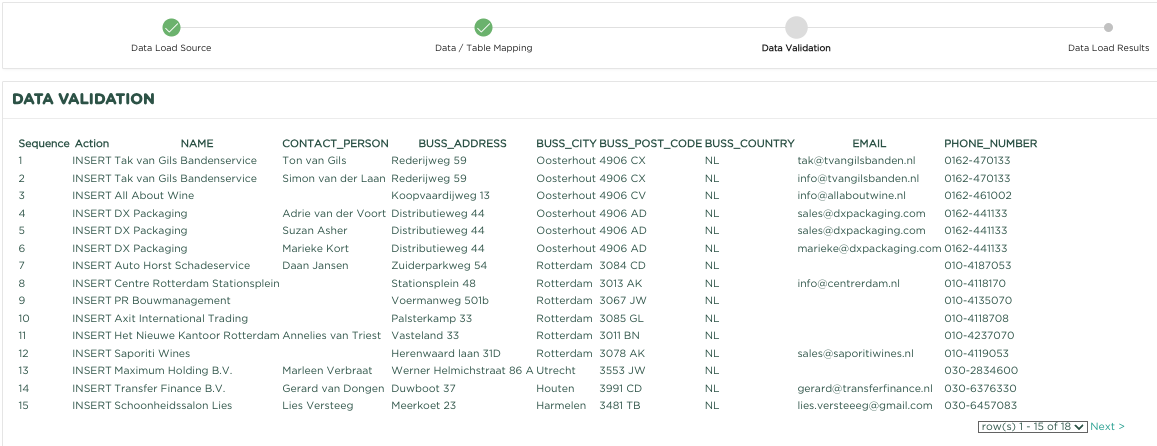 Image Added
Image Added
The page now shown shows the result of the column association. You can now check whether everything is correct before pressing the ![]() Image Addedbutton.
Image Addedbutton.
 Image Added
Image Added
The result of the import action is now shown. In this example, 10 Contacts and 15 Contacts have been created.
Next press ![]() Image Added
Image Added
If you now go to the Contacts overview, you will see that all Contacts from your CSV file have been added!
 Image Added
Image Added
Specification of the file to use:
| Column | Format | Required | Description |
|---|---|---|---|
| NAME | ALPHANUMERIC(50) | Yes | Company name If the FIRST NAME or INITIALS are filled in, this contact is considered a 'Private'. |
| FIRST NAME | ALPHANUMERIC(30) | No | Contact first name If the FIRST NAME or INITIALS are filled in, this contact is considered a 'Private'. |
| INITIALS | ALPHANUMERIC(15) | No | Contact initials If the FIRST NAME or INITIALS are filled in, this contact is considered a 'Private'. |
| BANK ACCOUNT | ALPHANUMERIC(34) | No | Contact IBAN |
| BUSINESS ADDRESS | ALPHANUMERIC(100) | No | Street name in business address |
| BUSINESS CITY | ALPHANUMERIC(50) | No | Place name in business address |
| BUSINESS COUNTRY | ALPHANUMERIC(50) | No | Country of business address |
| BUSINESS POSTAL CODE | ALPHANUMERIC(10) | No | Postal code in business address |
| MAIL ADDRESS | ALPHANUMERIC(100) | No | Street name in postal address |
| MAIL CITY | ALPHANUMERIC(50) | No | Place name in postal address |
| MAIL COUNTRY | ALPHANUMERIC(50 | No | Country in postal address |
| MAIL POSTAL CODE | ALPHANUMERIC(10) | No | Postcode in postal address |
| ALPHANUMERIC(100) | No | Contact email | |
| MOBILE NUMBER | ALPHANUMERIC(20) | No | Contact mobile |
| PHONE NUMBER | ALPHANUMERIC(20) | No | Contact phone |
| TRADE REGISTER | ALPHANUMERIC(20) | No | Contact registration number Chamber of Commerce |
| VAT NUMBER | ALPHANUMERIC(20) | No | Contact Vat number |
| ALPHANUMERIC(100) | No | Contact Facebook address | |
| TWITTER / X | ALPHANUMERIC(100) | No | Contact Twitter/X address |
| ALPHANUMERIC(100) | No | Contact Linkedin address | |
| WEBSITE | ALPHANUMERIC(100) | No | Contact Website address |
| DATE OF BIRTH | ALPHANUMERIC |
ALPHANUMERIEK(50)
Naam van het contact.
Indien de VOORNAAM of de INITIALEN zijn ingevuld wordt deze contact als een ‘Particulier’ beschouwt.Contact voornaam
Indien de VOORNAAM of de INITIALEN zijn ingevuld wordt deze contact als een ‘Particulier’ beschouwt.Contact initialen
Indien de VOORNAAM of de INITIALEN zijn ingevuld wordt deze contact als een ‘Particulier’ beschouwt.(10) Formaat DD/MM/YYYY |
| No | Contact date of birth |
| CONTACT | ALPHANUMERIC |
| (100) |
| No | Name of the contact |
| COMMENTS | ALPHANUMERIC |
| (4000) |
| No |
| Any comments |
| Info |
|---|
Related articles
| Content by Label | ||||||||||||||||||
|---|---|---|---|---|---|---|---|---|---|---|---|---|---|---|---|---|---|---|
|
| Page properties | ||
|---|---|---|
| ||
|
