Versions Compared
Key
- This line was added.
- This line was removed.
- Formatting was changed.
When you just start using the application, after you have done the initial setup of your administration, you will probably start entering all your Contacts. This simply concerns all companies or people with whom you do business, so customers, suppliers, etc.
Now you can of course choose to enter these manually one by one, but if you have many Contacts to enter, this can be very time-consuming.
Yoursminc allows you to enter large amounts of Contacts at once by using the 'Import Contacts' function. To do this, select Contacts - Contacts - Import Contacts from the menu
This function assumes that you have prepared a so-called 'Comma separated' file (also called CSV) containing all your Contact details. You can create a CSV in various ways, for example by using a spreadsheet program such as 'Microsoft Excel', but you can also do this from Google Apps.
If we were to look at such a CSV file, you might see the following, for example:
COMPANY, CONTACT, ADDRESS, CITY, ZIP, COUNTRY, EMAIL,PHONE
Tak van Gils Bandenservice,Ton van Gils,Rederijweg 59,Oosterhout,4906 CX,NL,tak@tvangilsbanden.nl,0162-470133
Tak van Gils Bandenservice,Simon van der Laan,Rederijweg 59,Oosterhout,4906 CX,NL,info@tvangilsbanden.nl,0162-470133
All About Wine,,Koopvaardijweg 13,Oosterhout,4906 CV ,NL,info@allaboutwine.nl,0162-461002
DX Packaging,Adrie van der Voort,Distributieweg 44,Oosterhout,4906 AD,NL,sales@dxpackaging.com,0162-441133
If you were to import this file into MS Excel you would see the following:

CSV files can also be generated from, for example, Google Contacts or MS Outlook.
When we start the 'Import Contacts' function we see the following page:

In this page you can choose the CSV file in which you saved the Contacts.
Next press ![]()

The next page now shows all the data contained in the CSV file. You will see that these are now neatly displayed in columns. Each column has a name (COMPANY, CONTACT, ADDRESS, CITY, ZIP ...). These column names have been taken from your CSV file.
You will now have to 'associate' these columns on the page with the columns as Yoursminc recognizes them. Do this as follows:

On the line 'Column Mapping' you now select the corresponding column name as it is known to Yoursminc. In the example shown, we choose the first column 'NAME'.
Now do this for all columns on the page.
Next press ![]()
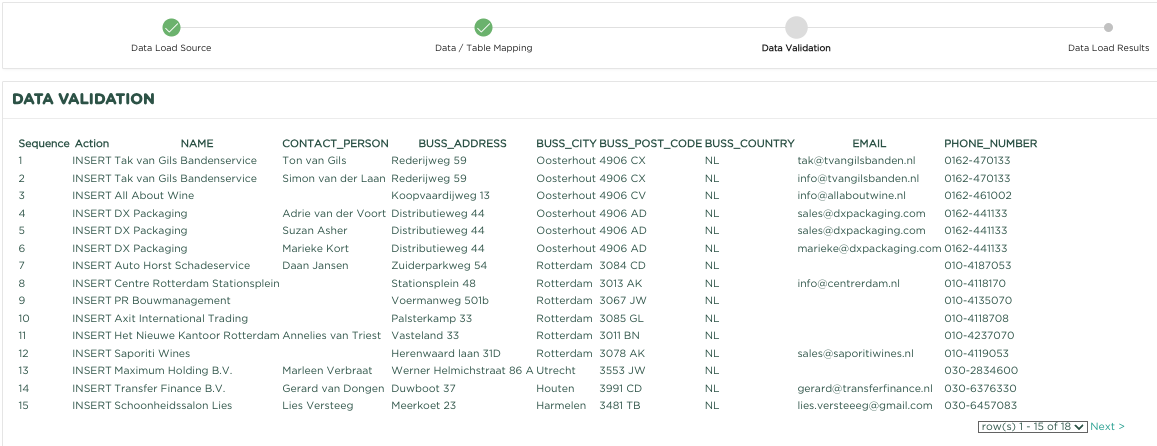
The page now shown shows the result of the column association. You can now check whether everything is correct before pressing the ![]() button.
button.

The result of the import action is now shown. In this example, 10 Contacts and 15 Contacts have been created.
Next press ![]()
If you now go to the Contacts overview, you will see that all Contacts from your CSV file have been added!

Specification of the file to use:
| Column | Format | Required | Description | |
|---|---|---|---|---|
| NAME | ALPHANUMERIC(50) | Ja | Yes | Company name If the FIRST NAME or INITIALS are filled in, this contact is considered a 'Private' Naam van het contact. Indien de VOORNAAM of de INITIALEN zijn ingevuld wordt deze contact als een ‘Particulier’ beschouwt. |
| FIRST NAME | ALPHANUMERIC(30) | NeeNo | Contact voornaam Indien de VOORNAAM of de INITIALEN zijn ingevuld wordt deze contact als een ‘Particulier’ beschouwtfirst name If the FIRST NAME or INITIALS are filled in, this contact is considered a 'Private'. | |
| INITIALS | ALPHANUMERIC(15) | NeeNo | Contact initialen Indien de VOORNAAM of de INITIALEN zijn ingevuld wordt deze contact als een ‘Particulier’ beschouwtinitials If the FIRST NAME or INITIALS are filled in, this contact is considered a 'Private'. | |
| BANK ACCOUNT | ALPHANUMERIC(34) | NeeNo | Contact IBAN | |
| BUSINESS ADDRESS | ALPHANUMERIC(100) | NeeNo | Straatnaam Street name in vestigingsadresbusiness address | |
| BUSINESS CITY | ALPHANUMERIC(50) | NeeNo | Plaatsnaam Place name in vestigingsadresbusiness address | |
| BUSINESS COUNTRY | ALPHANUMERIC(50) | Nee | No | Country of business addressLand in vestigingsadres |
| BUSINESS POSTAL CODE | ALPHANUMERIC(10) | NeeNo | Postcode Postal code in vestigingsadresbusiness address | |
| MAIL ADDRESS | ALPHANUMERIC(100) | NeeNo | Straatnaam Street name in postadrespostal address | |
| MAIL CITY | ALPHANUMERIC(50) | NeeNo | Plaatsnaam Place name in postadrespostal address | |
| MAIL COUNTRY | ALPHANUMERIC(50 | NeeNo | Land Country in postadrespostal address | |
| MAIL POSTAL CODE | ALPHANUMERIC(10) | NeeNo | Postcode in postadrespostal address | |
| ALPHANUMERIC(100) | NeeNo | Contact emailadresemail | ||
| MOBILE NUMBER | ALPHANUMERIC(20) | NeeNo | Contact mobiel telefoonnummermobile | |
| PHONE NUMBER | ALPHANUMERIC(20) | NeeNo | Contact telefoonnummerphone | |
| TRADE REGISTER | ALPHANUMERIC(20) | NeeNo | Contact inschrijfnummer Kamer van Koophandelregistration number Chamber of Commerce | |
| VAT NUMBER | ALPHANUMERIC(20) | NeeNo | Contact Btw-nummerVat number | |
| ALPHANUMERIC(100) | NeeNo | Contact Facebook adresaddress | ||
| TWITTER / X | ALPHANUMERIC(100) | NeeNo | Contact Twitter adres/X address | |
| ALPHANUMERIC(100) | NeeNo | Contact Linkedin adresaddress | ||
| WEBSITE | ALPHANUMERIC(100) | NeeNo | Contact Website adresaddress | |
| DATE OF BIRTH | ALPHANUMERIC(10) Formaat DD/MM/YYYY | Nee | No | Contact date of birthGeboortedatum contact |
| CONTACT | ALPHANUMERIC(100) | Nee | No | Name of the contactNaam contactpersoon |
| COMMENTS | ALPHANUMERIC(4000) | NeeNo | CommentaarregelAny comments |
| Info |
|---|
Related articles
| Content by Label | ||||||||||||||||||
|---|---|---|---|---|---|---|---|---|---|---|---|---|---|---|---|---|---|---|
|
| Page properties | ||
|---|---|---|
| ||
|