Versions Compared
Key
- This line was added.
- This line was removed.
- Formatting was changed.
Within Yoursminc we consider debtors, creditors, customers, suppliers, etc. as a contact. Before you can enter invoices or expenses you will have to enter the relevant contact. We also support reading contacts from a spreadsheet or comma separated file.
Stap 1
Selecteer vanuit het menu Contacten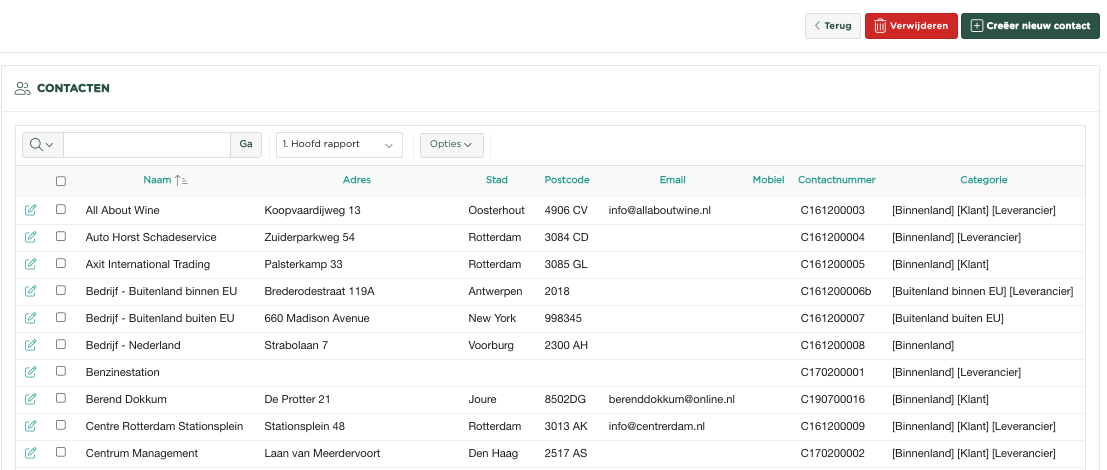 Image Removed
Image RemovedFrom the menu, select Contacts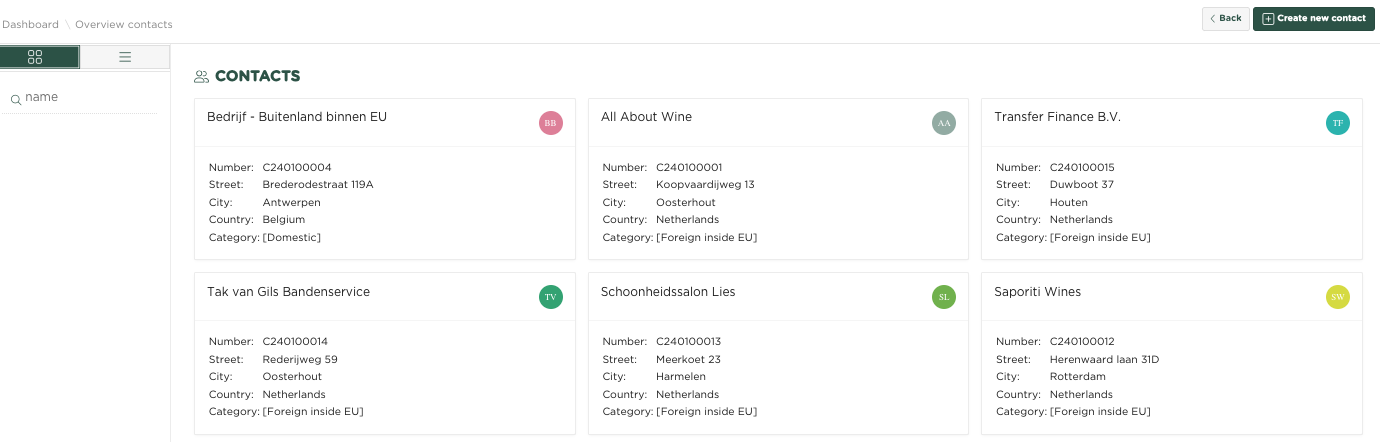 Image Added
Image Added
Press ![]() Image Added
Image Added
Enter the details of your contact, the more details you record, the more you will benefit from them later.
 Image Added
Image Added
Press ![]() Image Addedand the contact will be recorded. You can now use this contact to enter an invoice or expense
Image Addedand the contact will be recorded. You can now use this contact to enter an invoice or expense
Stap 2
Druk opStap 3
Voer de gegevens in van uw contact, hoe meer details u vastlegt, hoe meer profijt u daar later van zult hebben.
 Image Removed
Image Removed
Druk op ![]() Image Removed, waarna het contact zal zijn vastgelegd. U kunt deze nu gebruiken voor het invoeren van een factuur of uitgave.
Image Removed, waarna het contact zal zijn vastgelegd. U kunt deze nu gebruiken voor het invoeren van een factuur of uitgave.