- Created by Yourmsinc, last modified on 05 Jan, 2024
You are viewing an old version of this page. View the current version.
Compare with Current View Page History
« Previous Version 3 Next »
When you just start using the application, after you have done the initial setup of your administration, you will probably start entering all your Contacts. This simply concerns all companies or people with whom you do business, so customers, suppliers, etc.
Now you can of course choose to enter these manually one by one, but if you have many Contacts to enter, this can be very time-consuming.
Yoursminc allows you to enter large amounts of Contacts at once by using the 'Import Contacts' function. To do this, select Contacts - Contacts - Import Contacts from the menu
This function assumes that you have prepared a so-called 'Comma separated' file (also called CSV) containing all your Contact details. You can create a CSV in various ways, for example by using a spreadsheet program such as 'Microsoft Excel', but you can also do this from Google Apps.
If we were to look at such a CSV file, you might see the following, for example:
COMPANY, CONTACT, ADDRESS, CITY, ZIP, COUNTRY, EMAIL,PHONE
Tak van Gils Bandenservice,Ton van Gils,Rederijweg 59,Oosterhout,4906 CX,NL,tak@tvangilsbanden.nl,0162-470133
Tak van Gils Bandenservice,Simon van der Laan,Rederijweg 59,Oosterhout,4906 CX,NL,info@tvangilsbanden.nl,0162-470133
All About Wine,,Koopvaardijweg 13,Oosterhout,4906 CV ,NL,info@allaboutwine.nl,0162-461002
DX Packaging,Adrie van der Voort,Distributieweg 44,Oosterhout,4906 AD,NL,sales@dxpackaging.com,0162-441133
If you were to import this file into MS Excel you would see the following:

CSV files can also be generated from, for example, Google Contacts or MS Outlook.
When we start the 'Import Contacts' function we see the following page:

In this page you can choose the CSV file in which you saved the Contacts.
Next press ![]()

The next page now shows all the data contained in the CSV file. You will see that these are now neatly displayed in columns. Each column has a name (COMPANY, CONTACT, ADDRESS, CITY, ZIP ...). These column names have been taken from your CSV file.
You will now have to 'associate' these columns on the page with the columns as Yoursminc recognizes them. Do this as follows:

On the line 'Column Mapping' you now select the corresponding column name as it is known to Yoursminc. In the example shown, we choose the first column 'NAME'.
Now do this for all columns on the page.
Next press ![]()
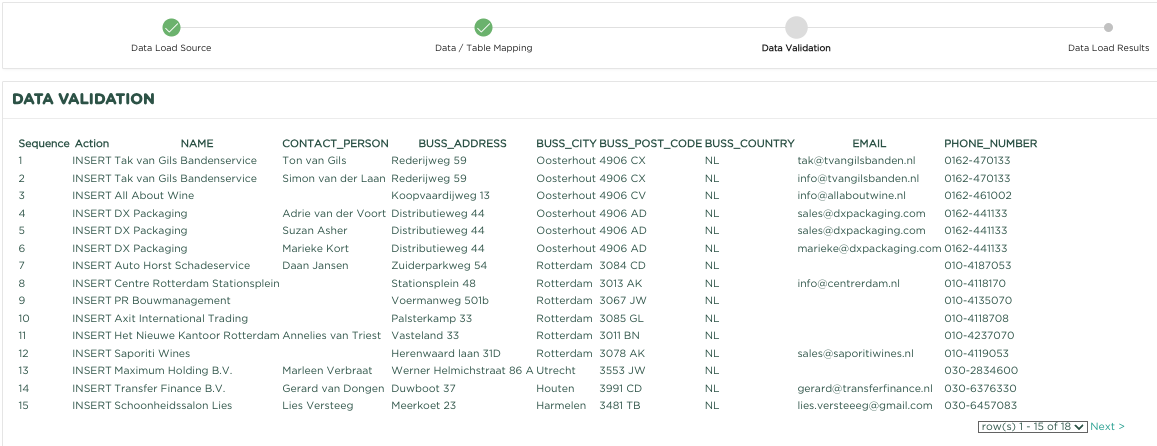
The page now shown shows the result of the column association. You can now check whether everything is correct before pressing the ![]() button.
button.

The result of the import action is now shown. In this example, 10 Contacts and 15 Contacts have been created.
Next press ![]()
If you now go to the Contacts overview, you will see that all Contacts from your CSV file have been added!

Specificatie van het te gebruiken bestand:
| Kolom | Formaat | Verplicht | Omschrijving |
|---|---|---|---|
| BEDRIJFSNAAM / ACHTERNAAM | ALPHANUMERIEK(50) | Ja | Naam van het contact. |
| VOORNAAM | ALPHANUMERIEK(30) | Nee | Contact voornaam |
| INITIALEN | ALPHANUMERIEK(15) | Nee | Contact initialen |
| TUSSENVOEGSEL | ALPHANUMERIEK(20) | Nee | Contactnaam tussenvoegsel zoals: van, van der, de etc. |
| BANKREKENING | ALPHANUMERIEK(34) | Nee | Contact IBAN |
| STRAAT | ALPHANUMERIEK(100) | Nee | Straatnaam in vestigingsadres |
| STAD | ALPHANUMERIEK(50) | Nee | Plaatsnaam in vestigingsadres |
| LAND | ALPHANUMERIEK(50) | Nee | Land in vestigingsadres |
| POSTCODE | ALPHANUMERIEK(10) | Nee | Postcode in vestigingsadres |
| STRAAT POSTADRES | ALPHANUMERIEK(100) | Nee | Straatnaam in postadres |
| STAD POSTADRES | ALPHANUMERIEK(50) | Nee | Plaatsnaam in postadres |
| LAND POSTADRES | ALPHANUMERIEK(50 | Nee | Land in postadres |
| POSTCODE POSTADRES | ALPHANUMERIEK(10) | Nee | Postcode in postadres |
| ALPHANUMERIEK(100) | Nee | Contact emailadres | |
| MOBIEL NUMMER | ALPHANUMERIEK(20) | Nee | Contact mobiel telefoonnummer |
| TELEFOONNUMMER | ALPHANUMERIEK(20) | Nee | Contact telefoonnummer |
| KVK-NUMMER | ALPHANUMERIEK(20) | Nee | Contact inschrijfnummer Kamer van Koophandel |
| BTW NUMMER | ALPHANUMERIEK(20) | Nee | Contact Btw-nummer |
| ALPHANUMERIEK(100) | Nee | Contact Facebook adres | |
| ALPHANUMERIEK(100) | Nee | Contact Twitter adres | |
| ALPHANUMERIEK(100) | Nee | Contact Linkedin adres | |
| WEBSITE | ALPHANUMERIEK(100) | Nee | Contact Website adres |
| GEBOORTEDAG | ALPHANUMERIEK(10) Formaat DD/MM/YYYY | Nee | Geboortedatum contact |
| CONTACTPERSOON | ALPHANUMERIEK(100) | Nee | Naam contactpersoon |
| COMMENTAAR | ALPHANUMERIEK(4000) | Nee | Commentaarregel |
Related articles
-
Page:
-
Page:
- No labels