- Created by Yourmsinc, last modified on 08 Jan, 2024
When opening the Company Preferences page, all available preferences are shown:
- Contacts
- Invoice & Offer numbering
- Billing
- Diaries
- General ledger
- Payment provider
Select the relevant section, or scroll the page down or up to show the desired preferences.
Algemeen
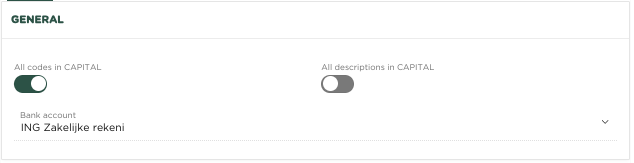
Codes in CAPITAL LETTERS
Based on this preference, you are able to force that, for example, when you enter a product, the name or code of the product is automatically saved in capital letters. This allows you, for example, to enforce a certain standard notation. All names / codes will then consist of capital letters. However, if this preference is set to 'No', you will be able to use upper and lower case letters interchangeably when you enter a name or code for, for example, a new product.
Descriptions in CAPITAL LETTERS
Based on this preference, you are able to force that, for example, when you enter a product, the description of the product is automatically saved in capital letters. This allows you, for example, to enforce a certain standard notation. All descriptions will then consist of capital letters. However, if this preference is set to 'No', you are able to use upper and lower case letters interchangeably when you enter a description for, for example, a new product.
Contacts
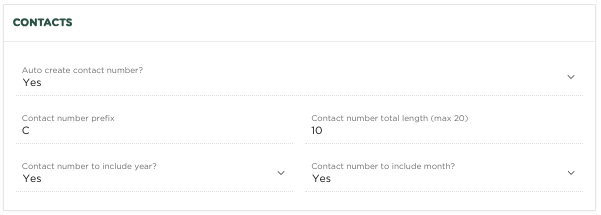
Automatically create contact number
Indicate here whether the contact number should be automatically generated when entering a new contact.
Contact number prefix
If desired, enter a 'Prefix' here, which will precede the generated contact number
Include year in contact number
Including the year in the contact number results in starting the generated contact number with the last 2 digits of the year the contact is created.
Include month in contact number
Including the month in the contact number results in the generated contact number starting with the numeric presentation of the month in which the contact is created.
Contact number total length (max 20)
Indicate what the total length of the contact number should be, including the prefix and, if applicable, the year and month included. The total length may not exceed 20 characters.
Invoice and Offer numbering
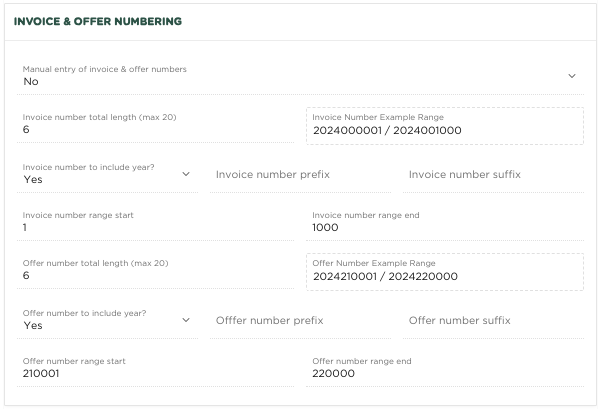
NB:
The preferences specified here are only applied to financial years in which there are no invoices or offers, which have already been made 'final'. This means that as soon as you make a change to these preferences halfway through a financial year, this will have no effect on the invoice or quotation number determination.
In the situation where you plan to create invoices or offers in a new financial year, these preferences will be used.
Manual entry of invoice and offer numbers?
If desired, you can choose to manually enter an invoice or offer number yourself. You might want to do this if you start using Yoursminc Online Bookkeeping from a previously used accounting system and you have used a specific numbering there that you want to continue using in this way.
Naturally, it is most comfortable to indicate 'No' here, so that the numbering is automatically generated as soon as you make an invoice 'final'.
Invoice number total length (max 20)
Indicate here what the length of the generated invoice number should be. This excludes any Prefix and Suffix specified, so purely the numerical part of the invoice number.
Invoice number including year?
If you answer 'Yes' here, the invoice number will start with the last 2 digits of the year. For example, a first generated invoice number could be 210001.
Invoice number including month?
This option have been disabled
Invoice number prefix
Here you can enter a string with which you want the invoice number to be preceded.
Invoice number suffix
Here you can enter a string with which you want the invoice number to end.
Invoice number series starts
Which invoice number do you want to start with?
Invoice number series end
Which invoice number do you want to end up with?
Offer number total length (max 20)
Indicate here what the length of the generated quotation number should be. This excludes any Prefix and Suffix specified, so purely the numerical part of the quotation number.
Offer number including year?
If you answer 'Yes' here, the quotation number will start with the last 2 digits of the year. For example, a first generated quotation number could be 210001.
Offer number including month?
This option have been disabled
Offer number prefix
Here you can enter a string with which you want the quotation number to be preceded.
Offer number suffix
Here you can enter a string with which you want the quotation number to end.
Offer number series starts
Which quote number do you want to start with?
Offer number series end
Which quotation number do you want to end up with?
Invoicing
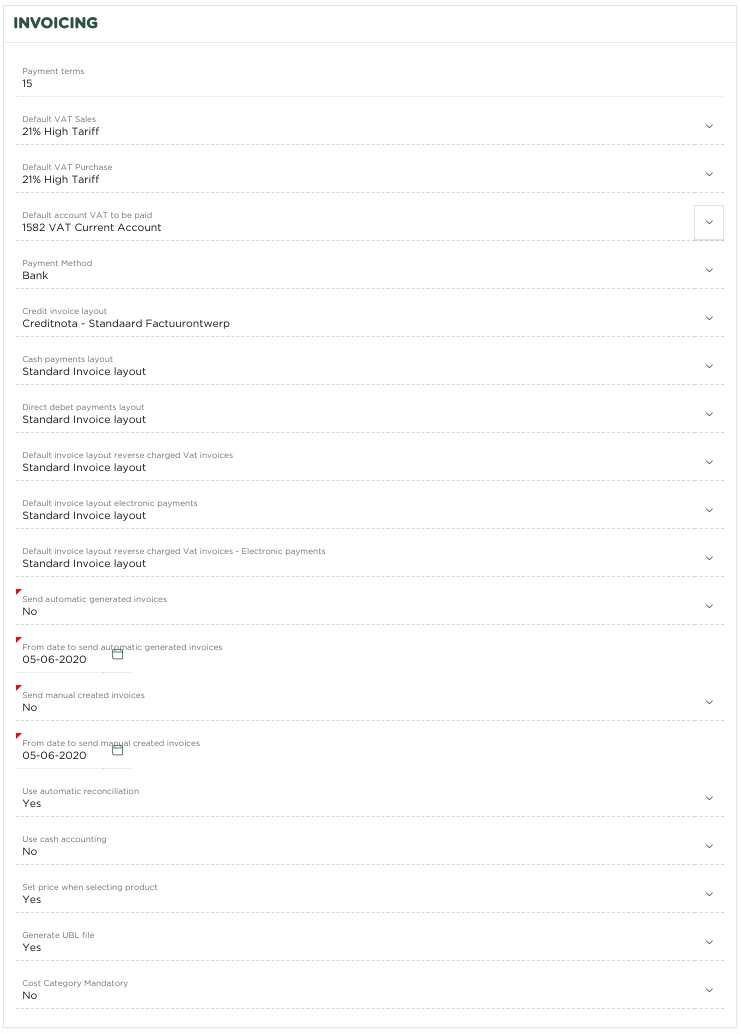
Standard VAT code sales
The VAT code used in most situations (sales). This VAT code will be selected automatically when creating an invoice line
Standard VAT code purchasing
The VAT code used in most situations (purchasing). This VAT code will be selected automatically when creating an expense line
Standard VAT to be paid
The general ledger account to use for posting 'VAT payable'
Payment method
The default payment method to use when creating an invoice. This will only be used if no payment method has been specified at the relevant contact (to whom the invoice is sent).
Default Invoice layout Credit Invoices
The invoice design to use for credit invoices (sales). This design will be used automatically when a credit invoice is created.
Go to the invoice design page to create a specific design for credit invoices.
Default Invoice layout Cash payments
The invoice design to use for cash payments (sales). This design will be used automatically when the payment method 'cash payment' is chosen.
Go to the invoice design page to create a specific design for cash payments.
Default Invoice layout reverse charged VAT
The invoice design to be used for situations involving 'reverse-charged VAT'. This design will be used automatically when reverse charge VAT is chosen.
Go to the invoice design page to create a specific design for reverse charge VAT.
Default Invoice layout to pay electronically
The invoice design to be used for situations where payment of the invoice can be made via a 'payment link' included within the invoice to a so-called 'Payment provider' such as Mollie (c) - www.mollie.com
Go to the invoice design page to create a specific design for electronic payments.
Default Invoice layout reverse VAT - Electronic payments
The invoice design to be used for situations where payment of the invoice can be made via a 'payment link' included within the invoice to a so-called 'Payment provider' such as Mollie (c) - www.mollie.com and where there is also 'reverse VAT'.
Go to the invoice design page to create a specific design for electronic payments in the situation of reverse VAT.
Send generated invoices automatically
Invoices that are generated in the context of the settlement of a subscription, or as a result of a 'recurring invoice' and have the status 'final', are automatically sent to the customer (contact).
The condition is that a valid email address has been registered with the relevant contact.
From date for sending generated invoices
If you have chosen the option 'Send generated invoices automatically', this will only apply to invoices generated from the date specified here. This prevents previously generated invoices, which you may have already sent, from being sent again.
Send manually created invoices automatically
Invoices that have been created manually and have the status 'final' are automatically sent to the customer (contact).
The condition is that a valid email address has been registered with the relevant contact.
From date for sending manually created invoices
In case you have chosen the option 'Send manually created invoices automatically', this will only apply to invoices generated from the date specified here. This prevents previously created invoices, which you may have already sent, from being sent again.
Use automatic reconciliation
When using automatic reconciliation, after reading a bank statement, an attempt will be made to automatically assign payments/receipts to an expense (purchase)/invoice (sales).
Use the cash system
When using the cash system, inclusion in the VAT return will only take place when an invoice has been registered as 'paid'. Consult the Tax Authorities website to see if you qualify. In other situations (i.e. if you have indicated 'No' here), the invoice system applies, whereby an invoice is included in the VAT return immediately after creation (with status 'final').
Set the price when a product is selected
If you use products/services that you have recorded via the products page when creating an invoice, you can choose to transfer the price that you have recorded into the invoice line. If you do not use this, the product/service code and description will be copied into the invoice line, but not the price.
Generate a UBL file
If you choose this, an e-Invoice will automatically be created when an invoice is made 'final' and added as an attachment to the invoice. This attachment is automatically sent when you send the invoice.
Diary Defaults

Sales diary
The journal that will be automatically used when creating an invoice
You can always choose a different diary when creating an invoice, if desired
Purchasing diary
The journal that will be used automatically when entering an expense (purchase invoice)
When entering an expense, you can always choose a different diary, if desired
Bank diary
The diary that will be used automatically when entering / reading bank statements
When entering a bank statement, you can always choose a different diary, if desired
Cash diary
The journal that will be used automatically when entering a cash statement
When entering a cash statement, you can always choose a different journal, if desired
Memorial diary
The journal that will be used automatically during the creation of a general entry
You can always choose a different diary when creating a journal entry, if desired
General Ledger
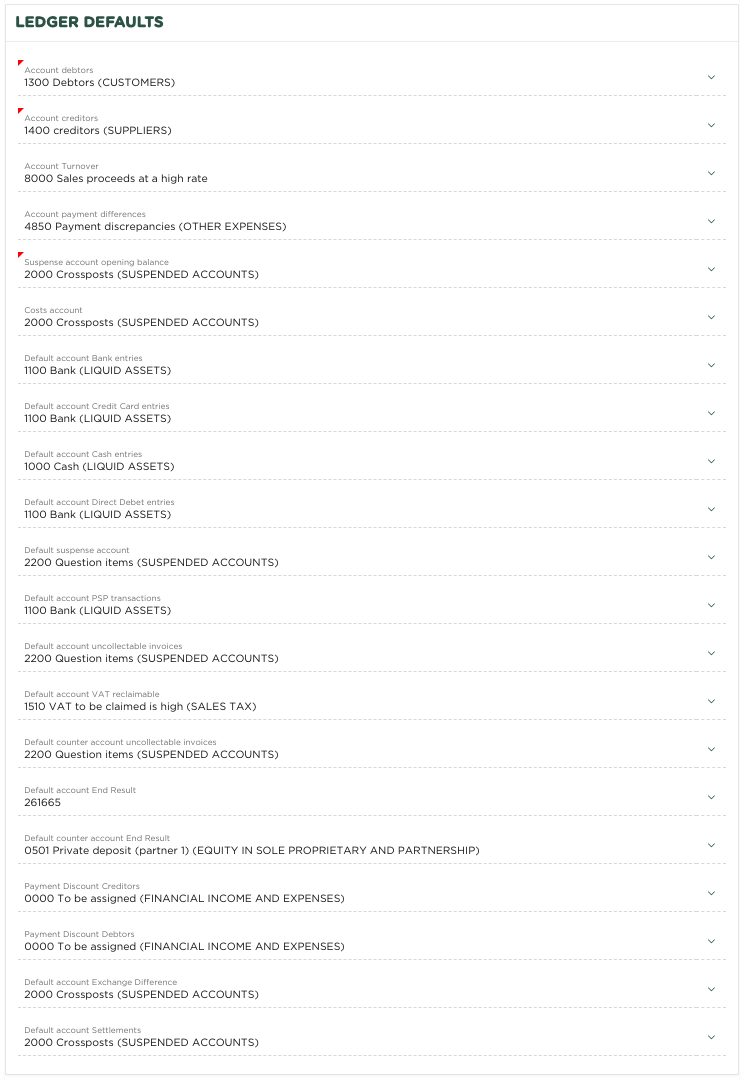
Accounts receivable
The general ledger account on which the entry 'To debtors' will be made, for example during the creation of an invoice
Accounts payable
The general ledger account to which the entry 'To creditors' will be made, for example when entering an expense
Sales account
The general ledger account to which the 'turnover' will be posted, for example during the creation of an invoice
Payment differences account
The general ledger account to which a payment difference will be posted, for example when processing a bank statement.
Opening balance offset account
The general ledger account to be used when posting the opening balance
Expense account
The general ledger account to which the 'costs' will be posted, for example when entering an expense.
Standard account Bank entries
The general ledger account to which payments and/or receipts will be posted to the bank, for example when entering and processing bank statements.
Standard account Cash entries
The general ledger account to which payments and/or cash receipts will be posted, for example when entering and processing cash statements.
Standard account Direct debit bookings
The general ledger account to which automatically collected receipts are posted.
Standard suspense account demand items
The general ledger account to which entries that require further investigation must be posted.
Standard account PSP bookings
The general ledger account to which receipts/payments must be posted via a Payment Service Provider.
Standard uncollectible invoices account
The general ledger account to be used when posting an invoice as 'uncollectible'.
Select the invoice and from the 'More' menu choose the option 'Uncollectible'
Standard invoice to reclaim VAT
The general ledger account to which 'VAT to be reclaimed' must be posted, for example when entering an expense.
Standard offset account for uncollectible debts
The general ledger account used when an 'irrecoverable' invoice is marked as 'written off'.
Select the uncollectible invoice and from the 'More' menu choose the option 'Uncollectible'
Standard account for undistributed results
The general ledger account used for booking the result during the final closing of a financial year.
Payment discount Creditors
The general ledger account used for the processing of payment discounts when recording an expense (purchase invoice)
This concerns the discount you receive from a supplier if, for example, you pay the expense within a certain period.
Payment discount Debtors
The general ledger account used for the processing of payment discounts during the creation of an invoice
This concerns the discount you offer to your customer if he or she pays your invoice within a certain period.
Standard exchange rate differences account
The general ledger account used when a currency difference is determined.
This situation can occur, for example, during the posting of a transaction, where different currencies are used with different posting dates and a different rate applies compared to the company currency.
Payment provider
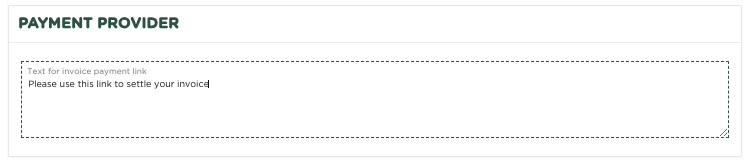
Text for the invoice 'payment link'
When using the payment method 'Payment Service Provider', the text that will be included in the invoice as 'payment link'
Related articles
-
Page: