From the menu, navigate to Offers - Create New Offer
- Select the customer information from the list at the top of the dialog
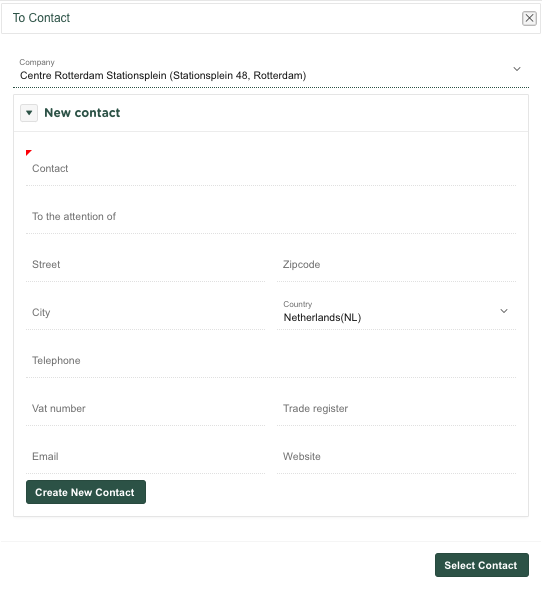
Press 
- Enter the correct offer date (default is the current date) and an expiration date
- Enter the products or services line by line with the associated price and VAT rate
- If necessary, select a different offer layout, or accept the standard offer layout
- Include any additional documents, such as a PDF with the terms of delivery or documentation of the offered products
- If you have not finished the offer yet, save the information you entered by pressing or press when the offer is ready to send to your customer.
After you have finalized the offer,
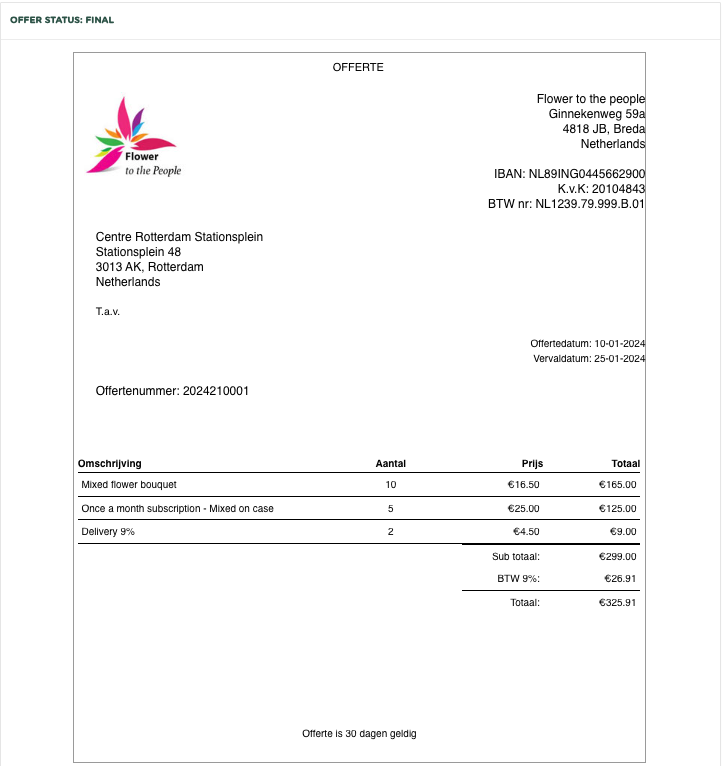
you can choose to send the offer by pressing 
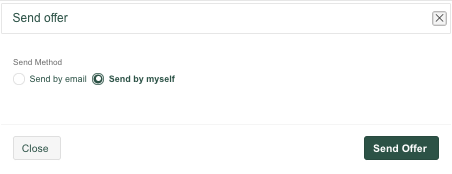
You can choose to send the offer directly from the application, or print it yourself and then send it by post (Send by myself)
After the offer has been sent, the following buttons will be shown

This allows you to 'accept' or 'reject' the quote after the customer has responded to the offer.
From the More menu, you can also choose to create an invoice based on the offer
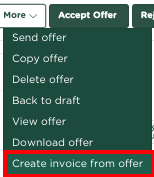
You will then automatically be taken to the invoice that has been created from the offer, after which you can adjust it if necessary before finalizing and sending it.