Entering your bank details is important for processing your bank statements, but also for placing your bank details in, for example, your invoice design.
First of all, we want to record which bank(s) we do business with. To do this, navigate to menu Miscellaneous → General Preferences → Banks.
When you start setting up your administration for the first time, you will encounter the following situation:
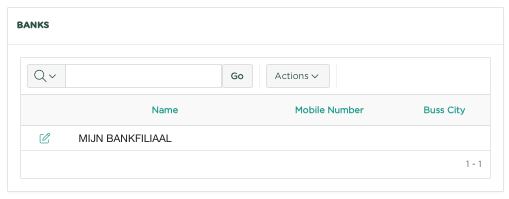
Open the bank line so that we can adjust it.
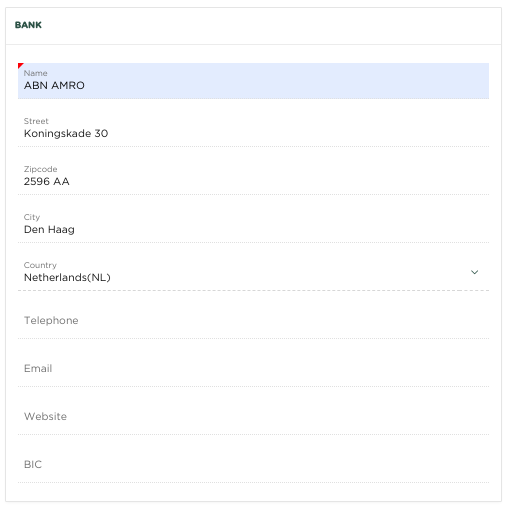
Enter your bank details and press 
We then navigate to menu Miscellaneous → General Preferences → Bank Accounts
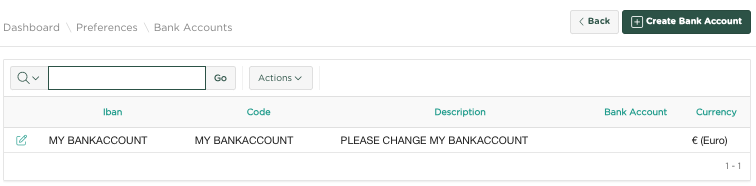
Initially you will find a bank account there, which you want to adjust with your own information. You can enter multiple bank accounts if desired.
Open the bank account shown so that you can adjust it

Enter your details and press 
Now to ensure that the correct IBAN is used within your Invoices and Offers, go to menu Miscellaneous → General Preferences → Company Preferences
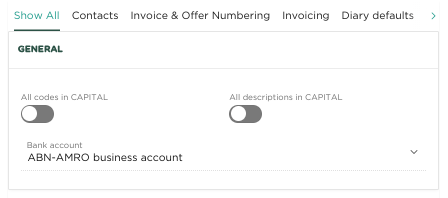
You will now see that the bank account you just adjusted is shown here as the 'preferred' bank account. If you select a different account because you have entered multiple bank accounts, press  to confirm this.
to confirm this.
We will now check whether the correct IBAN is actually used and navigate to menu Miscellaneous → Design Preferences → Invoice layout
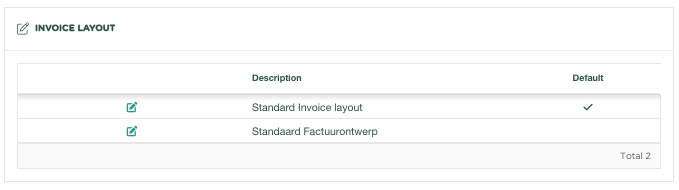
If you are just starting to set up your administration, you will find 2 examples of an invoice design there; one in Dutch and one in English. If you now open the invoice design 'Standard invoice design', we see the following:
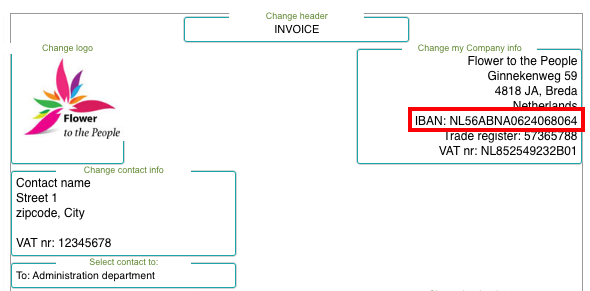
You can see that the IBAN that we had just entered as part of our bank account has been automatically included within our invoice design and will therefore appear on all invoices that we will create with this invoice design.
Related articles
-
Page:
-
Page:
-
Page:
-
Page:
-
Page: