Yoursminc supports managing your bank administration, where you can read all your transactions (payments and receipts) and assign them to expenses and invoices within your administration.
To do this, navigate to menu Financial → Account Statement and press 
On the page now shown, select the bank from which you downloaded the bank transactions and the correct format.
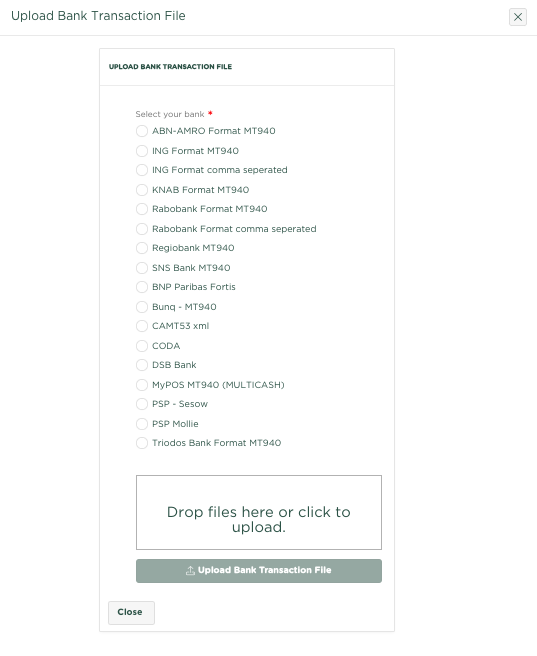
First choose the format of the bank file that you downloaded from your bank's internet portal and click in the box to select 1 or more bank files from your PC. You can also drag bank files into the frame from your desktop.

NOTE: You can read multiple files at the same time.
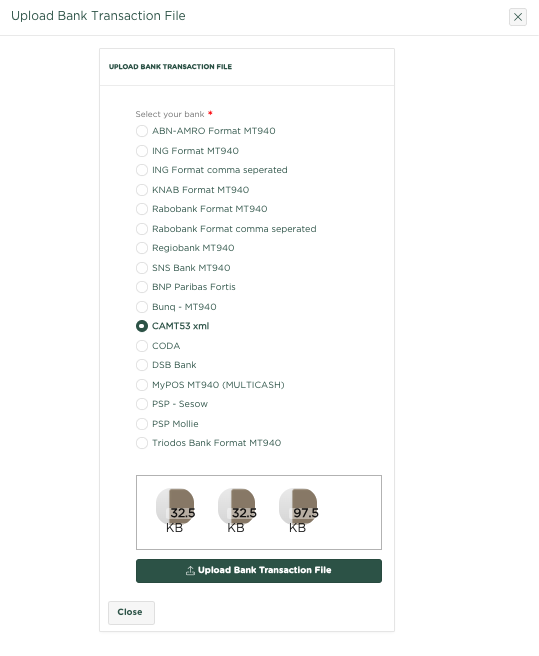
Make sure you have selected the correct bank and size and then press 
Ask your bank which format they support. We see that many of our users in Belgium choose the 'CODA' format, which is supported by many banks in Belgium. Many of our users in the Netherlands choose the MT940 or CAMT53 format.
Experience shows that the CAMT53 format contains the most information regarding the changes on your bank account, so if your bank supports this format, it is recommended to choose it.
By the way, Yoursminc also supports the option to activate a link between your bank (account) and your administration. This means that receipts and payments are automatically included in your administration and you do not have to read your bank statements yourself, which saves you time. Please note that there are costs associated with the use of this automatic bank link, due to the fact that we use a '3rd party' (Unifiedpost (tm)) who charge us these costs.
After some time, the file will have been read and the transactions will be shown within the Account Statement.
Related articles
-
Page:
-
Page:
-
Page:
-
Page:
-
Page: