We will now describe the manual entry of Bank transactions in this article
To manually enter a bank transaction, we look at the following example:
Press  and the following window will be displayed:
and the following window will be displayed:
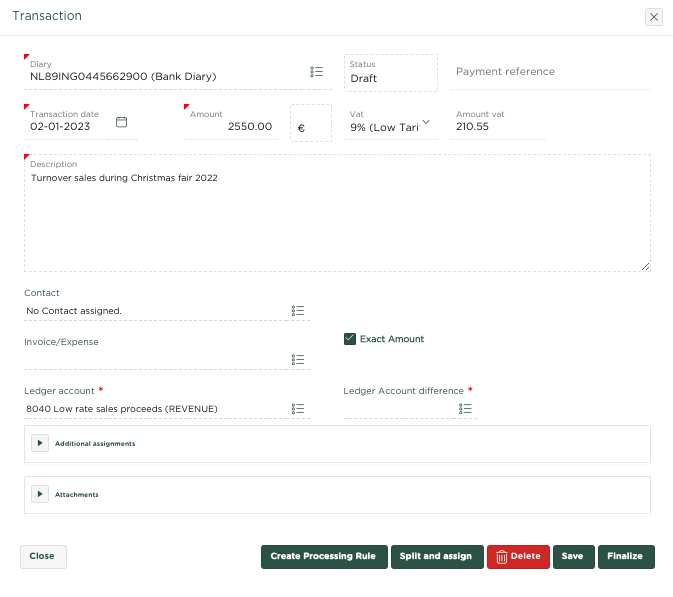
In the example shown, we enter the turnover of a fair of € 2,550, for which we indicate that the VAT rate of 9% applies, after which the VAT amount is automatically calculated. We enter a description and assign the entry to general ledger account 8040 - Turnover sales low rate. By pressing  the transaction is finalized and processed within the general ledger. The Account Statement is automatically updated, showing the transaction just entered.
the transaction is finalized and processed within the general ledger. The Account Statement is automatically updated, showing the transaction just entered.
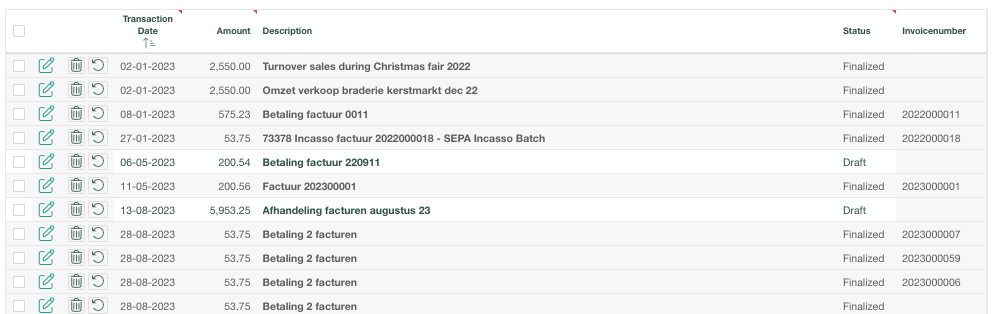
Status
We see that the overview shows a status for each transaction:
Draft - Transaction has been entered, but not yet posted within the general ledger, you can now check the transaction and adjust it if necessary before making it Final.
Finalized – Transaction has been entered and posted within the general ledger. You are still able to adjust the transaction if you would like.
As you can see, you can also select a status at the top of the page, which is set to All by default, so that the Account Statement shows transactions of both the status Draft and Finalized
This can be useful in the situation where you have several transactions of both Finalized and Draft status and you want to focus on only the Draft status transactions to process them. Then choose status Draft at the top of the page, as in the following example:
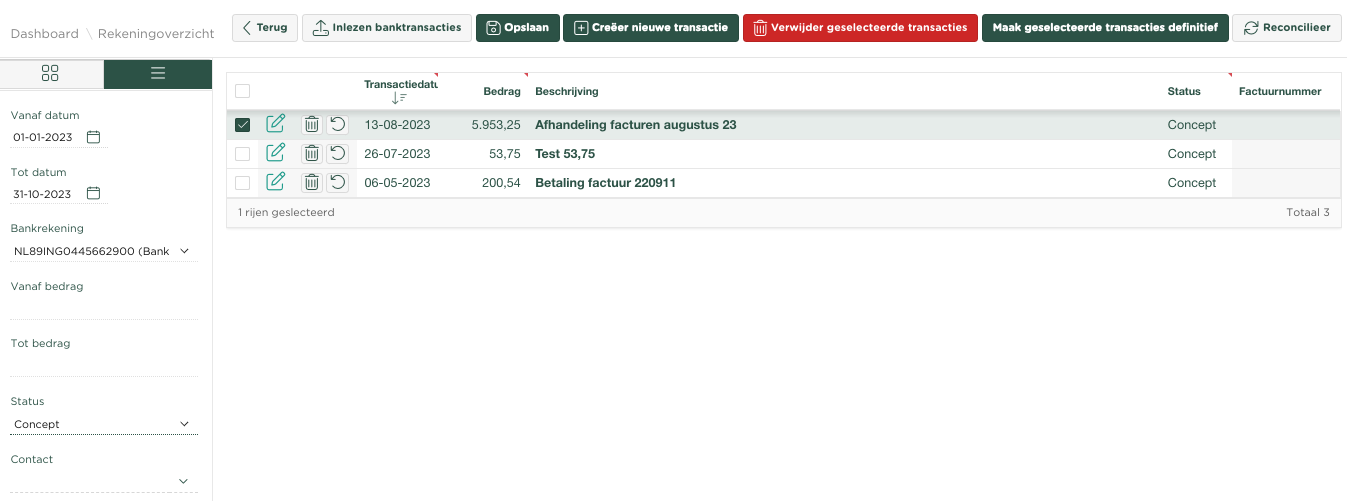
The overview now only shows the transactions that still need to be processed
Related articles
-
Page:
-
Page:
-
Page:
-
Page:
-
Page: