The VAT declaration for companies established in Belgium contains the following insights:
- VAT breakdown per invoice
- VAT breakdown per expense
- VAT breakdown per section
We now provide some examples when consulting these insights
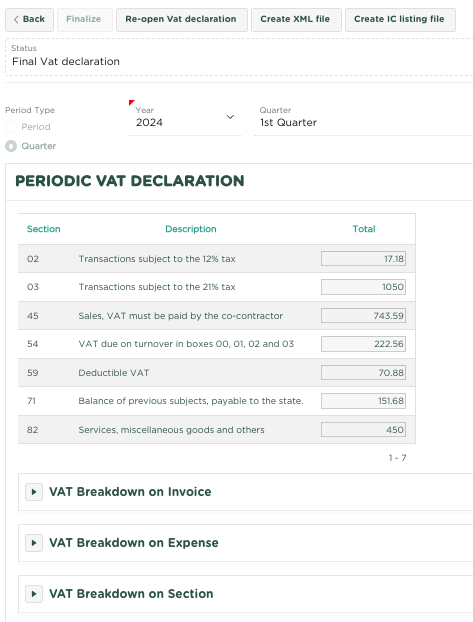
VAT breakdown per invoice
By opening this insight (click on  ), an overview is shown of all invoices included within the relevant VAT return.
), an overview is shown of all invoices included within the relevant VAT return.
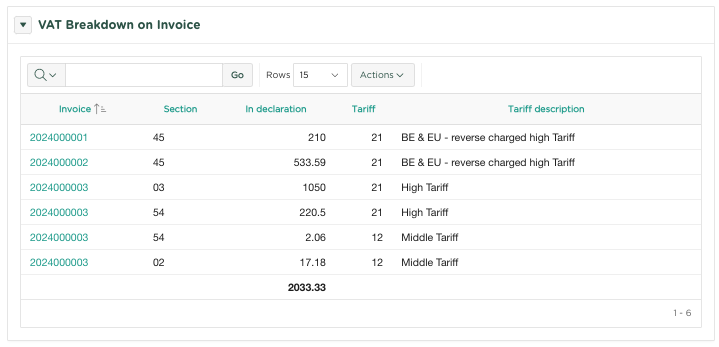
By clicking on one of the invoice links, the relevant invoice will be opened.
Download the insight
Suppose you want an overview of the invoices within the declaration, proceed as follows:
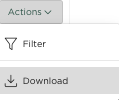
From the Actions menu, select Download
As you can see, 3 formats are supported:
- CSV - Comma Separated Values
- Excel - Excel sheet
- PDF - PDF format reporting
In the next example we choose to download an Excel sheet
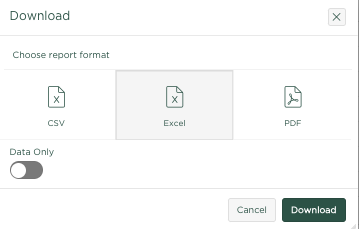
Data Only – Selecting this will include only the data in the Excel sheet, without a column title
Select the desired format (Excel in this example) and press 
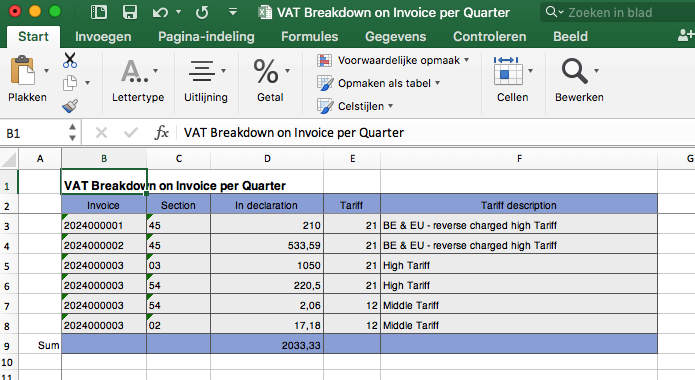
Further possibilities within the insight
Column Filtering - Click on one of the column titles (Invoice in this example)
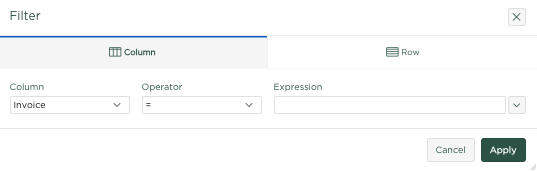
Under Filter, you can now select a single invoice, or by pressing one of the 2 arrows, the insight can be sorted ascending (as in the example), or descending.
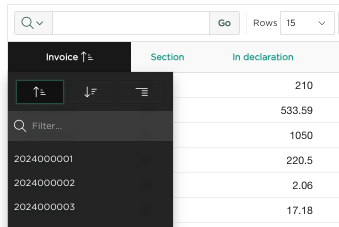
VAT breakdown per expense
By opening this insight (click on  ), an overview is shown of all expenses included within the relevant VAT declaration.
), an overview is shown of all expenses included within the relevant VAT declaration.
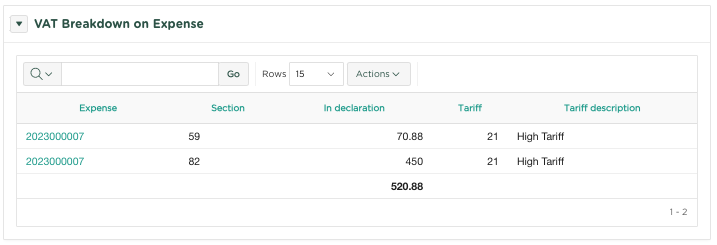
Clicking on one of the issue links will open the relevant issue.
As described under VAT breakdown per invoice, this insight can be downloaded and expenses can be filtered using the filter on each of the columns. The following example shows the filtering of all expenses within Section (Box) 59.
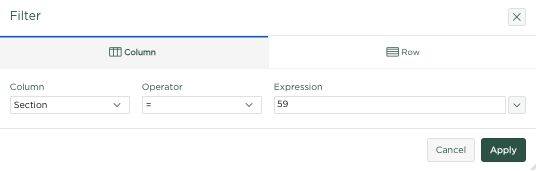
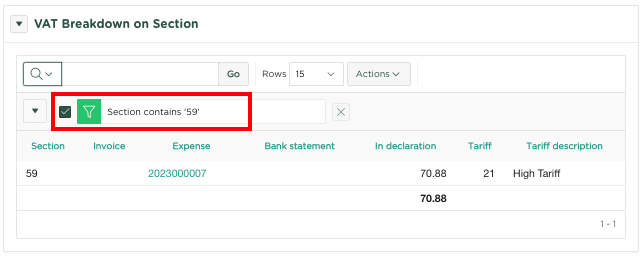
The example above shows activating a filter on Section 59
By clicking on the cross on the right side of the filter, the filter is deactivated
VAT breakdown per Section (Box)
By opening this insight (click on), an overview is shown of all Sections (boxes), containing all invoices, expenses, bank statements, which are included within the relevant VAT declaration.
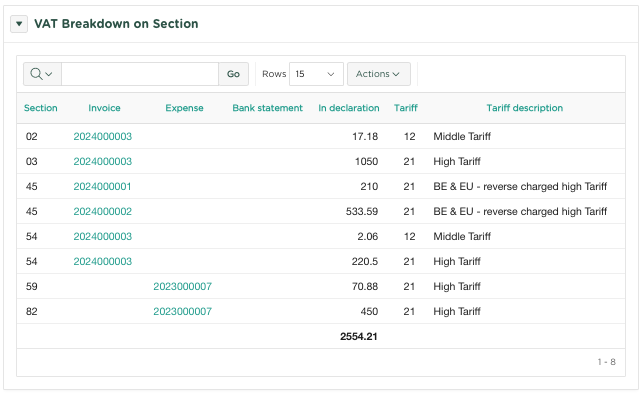
You can now (in addition to the other options described in this article) filter the insight for a single Section by clicking on the appropriate column title, as in the following example where we place a filter on Section 82
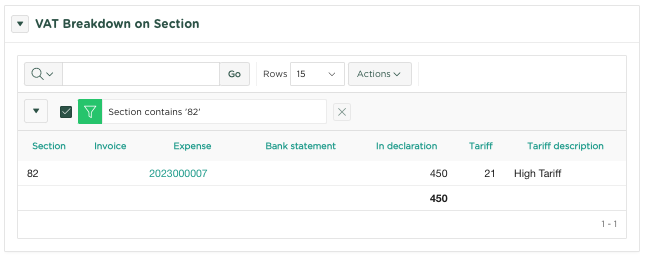
By clicking on the cross on the right side of the filter, the filter is deactivated.