- Created by Yourmsinc, last modified on 05 Jan, 2024
You are viewing an old version of this page. View the current version.
Compare with Current View Page History
« Previous Version 3 Next »
In this support article we describe how you can book a payment discount on an invoice or expense.
A payment discount applies if you agree with a customer that they will receive a 10% discount, provided they pay their invoice before a certain date.
We can book the payment discount via the Account statement page - from the menu, select Financial → Account statement
Initially all bank transactions will be shown in a 'tile' format, as shown next:
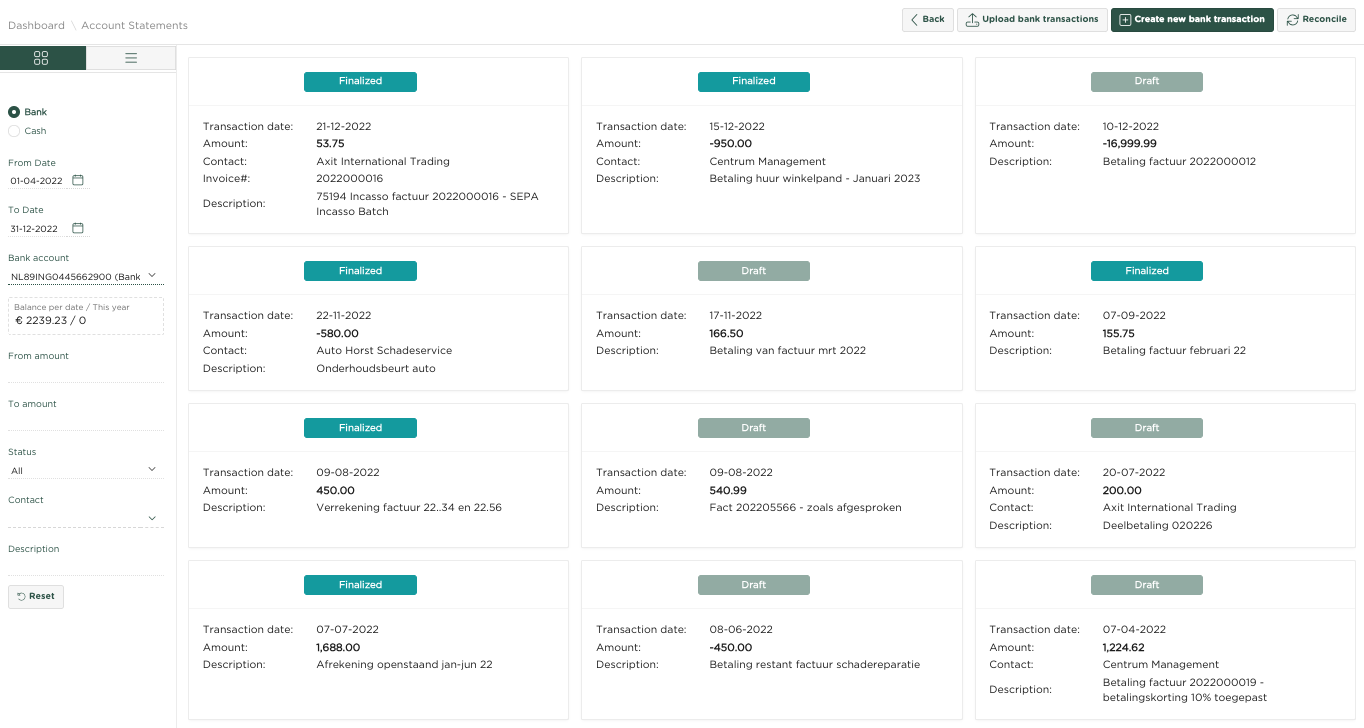
For this example we navigate to the list overview layout, by pressing:
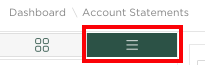
As you can see we have entered 01-01-22 as From Date
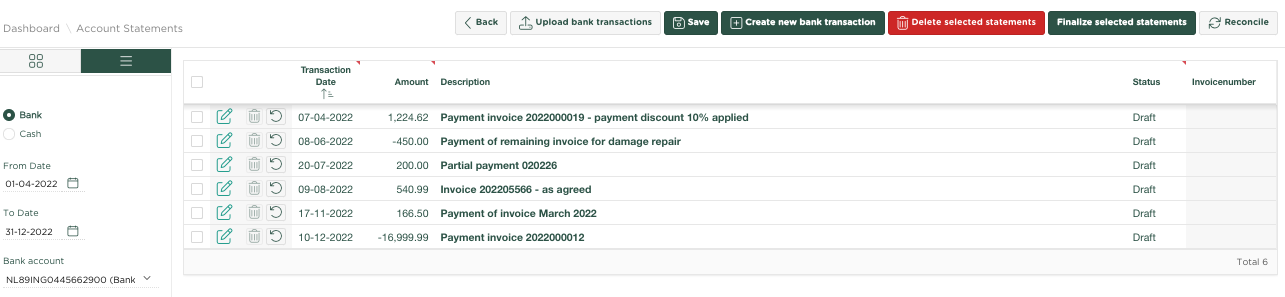
The page shows all transactions on our bank account for the specified date range 01-04-22 / 31-12-22
The first line in the example shown concerns the receipt of the amount of €1224.62 with the note that a 10% payment discount has been applied. We will now book these as follows:
We click on the details icon on the left of the line, after which the following window will be shown:
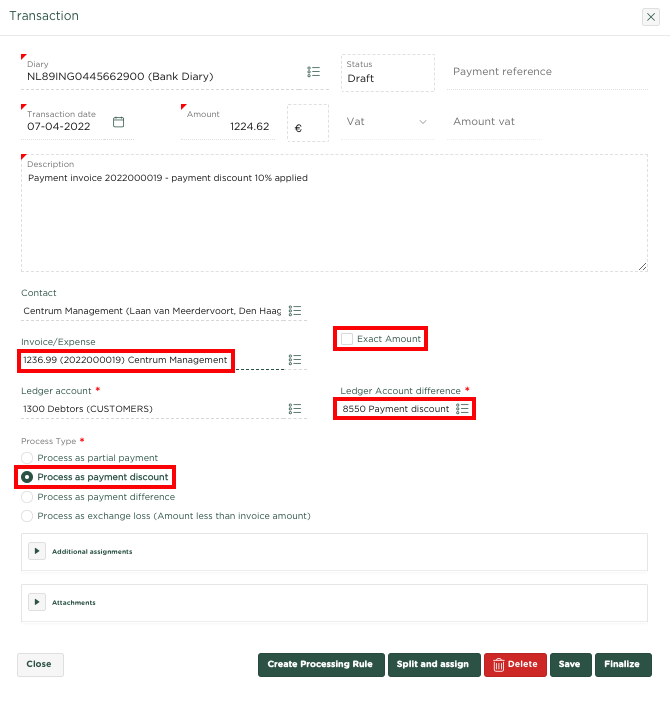
Under Assign to Invoice/Expense we have selected the relevant invoice 202216, with amount €1236.99. The package detects that the allocated amount is lower than the invoice amount and asks how this difference will be processed, with the following options available:
- Process as a partial payment
- Process as a payment discount
- Process as payment difference
- Process as exchange loss
In our example we select 'Process as payment discount'
Under Ledger account difference we select the general ledger account to which we want to post the Payment discount. Note that the account has already been automatically filled in here, from the general ledger account that is listed under the Company Preferences page as General Ledger Account Payment Discount Debtors.
Now press ![]() to definitively post the payment.
to definitively post the payment.
The page will now be refreshed and the line in question will have disappeared, due to the fact that we had chosen Status 'Draft' at the top of the page.
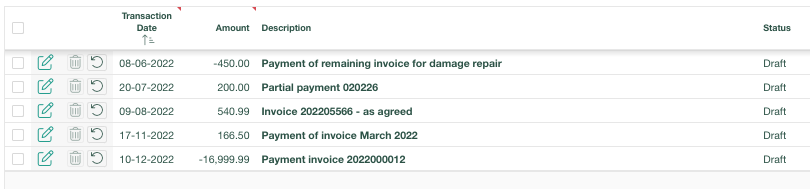
When selecting from the left page to show 'All' statuses, we will see the transaction we just finalized:

We selecteren nu betreffende factuur 202216

We zien dat de factuur de status Voldaan heeft gekregen
Als we nu vanuit het ![]() menu kiezen voor de optie Bekijk Journaalposten, dan zien we hoe de boekingen binnen het grootboek zijn verwerkt.
menu kiezen voor de optie Bekijk Journaalposten, dan zien we hoe de boekingen binnen het grootboek zijn verwerkt.

Merk op dat het volledige factuurbedrag €1236,99 is geboekt op de 'Debiteuren' rekening en dat €12,37 is geboekt op de rekening 'Betalingskorting debiteuren', er is slechts €1224,62 op rekening 'Bank' geboekt.
Related articles
-
Page:
-
Page:
-
Page:
-
Page:
- No labels