- Created by Yourmsinc, last modified on 01 Jan, 2024
Under the menu option Miscellaneous - Preferences - Invoice layout, you can adjust the layout of your invoices.
The current invoice design was determined during the initial setup of your administration.
You are now able to adjust this to your own wishes.

NOTE
Changing the invoice design is discussed below. We realize that this will not be easy for every user. If you are unable to customize your invoice design to your liking, please feel free to contact us. We would like to help you ensure that your invoice looks professional and satisfactory. Send your stationery, logo and company details to support@yoursminc.nl and we will ensure that your invoice design looks professional.
Description: Provide a meaningful description for the invoice design here
Standard Yes/No: This allows you to indicate whether the design in question is the standard design to be used.
Email-design
If you want to link a specific email design to the invoice design, you can select it here. This email design will be used when you want to send an invoice created with the invoice design from the package.

The different sections
The invoice design is made up of a number of Sections, which are described below.
Within each of the sections, the following properties can be changed: Font, Font height (px) and the Alignment of the text (Left, Center or Right)
Header text
By selecting this section you can change the contents of the header
![]()
Click in the section and adjust if necessary
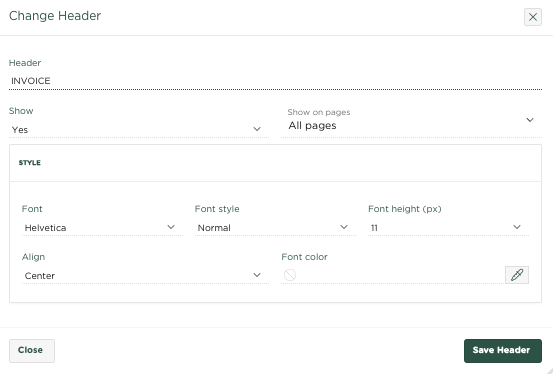
My Company Info

Logo: Use the [Choose File] button here to select your company's logo.
Company fields: The following company fields are available and used as follows:
{COMPANY} This field will be replaced by your Company Name when an invoice is created
{ADDRESS} This field will be replaced by your Company address when an invoice is created
{ZIPCODE} This field will be replaced by the zip code in your postal address when an invoice is created
{CITY} This field will be replaced by the city name in your postal address when an invoice is created
{VAT} This field will be replaced by your VAT number when creating an invoice

Contact info
(the company to which the invoice is addressed)
{COMPANY} When an invoice is created, this field will be replaced by the name of the contact to whom the invoice is addressed
{ADDRESS} When an invoice is created, this field will be replaced by the address of the contact to whom the invoice is addressed
{ZIPCODE} When an invoice is created, this field will be replaced by the zip code within the address of the contact to whom the invoice is addressed
{CITY} When an invoice is created, this field will be replaced by the city name within the address of the contact to whom the invoice is addressed

Click in the section and adjust if necessary

To the attention of
Here you can include a text that will appear in the 'For the attention of' section of the invoice, for example 'Attn.'
![]()
Click in the section and adjust if necessary

Invoice date
The following company fields are available and used as follows:
{INVOICE_DATE} This field will be replaced by the invoice date
{DUE_DATE} This field will be replaced by the due date

Click in the section and adjust if necessary

Invoice number
Specify here which text should be placed on the invoice before the invoice number
![]()
Click in the section and adjust if necessary

Invoice details
Within this section, the headers that are placed above the various columns can be changed: Header Item, Header Number, Header Unit Price, Header VAT, Header Company, Subtotal, Total and Header Total Amount

Click in the section and adjust if necessary

Footer
Within this section, 2 footer lines can be included

Click in the section and adjust if necessary

Gerelateerde artikelen
-
Page:
-
Page:
-
Page:
-
Page:
-
Page: