If you have multiple companies, or a Holding/Operating Company construction, the package enables you to manage the various administrations within one and the same account. After you have set up the various administrations, it is then easy to switch between the administrations without having to change accounts.
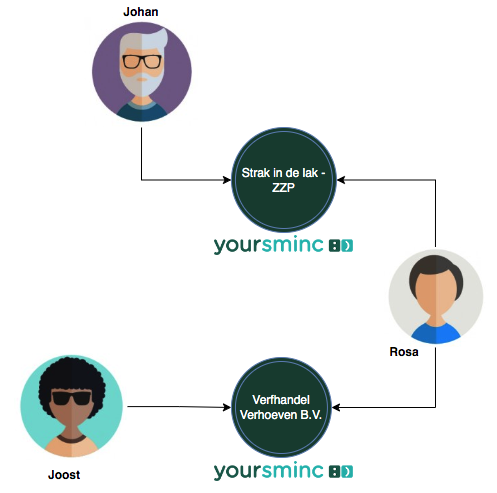
The picture shows an example of multiple administrations, involving two companies: Strak in de lak, in which self-employed entrepreneur Johan carries out painting work for companies and private individuals and the store Verfhandel Verhoeven B.V. where Joost Sterk works in the store.
Rosa Vermeer also works in the Verfhandel Verhoeven store and also manages the administration for both the Verhandel Verhoeven B.V. store and for Johan Verhoeven. Johan is able to view his administration himself and enter his expenses.
Let's now take a look at how everything is set up within the package.
First of all, Rosa has registered for the administration of Verhandel Verhoeven B.V., which becomes the main administration.
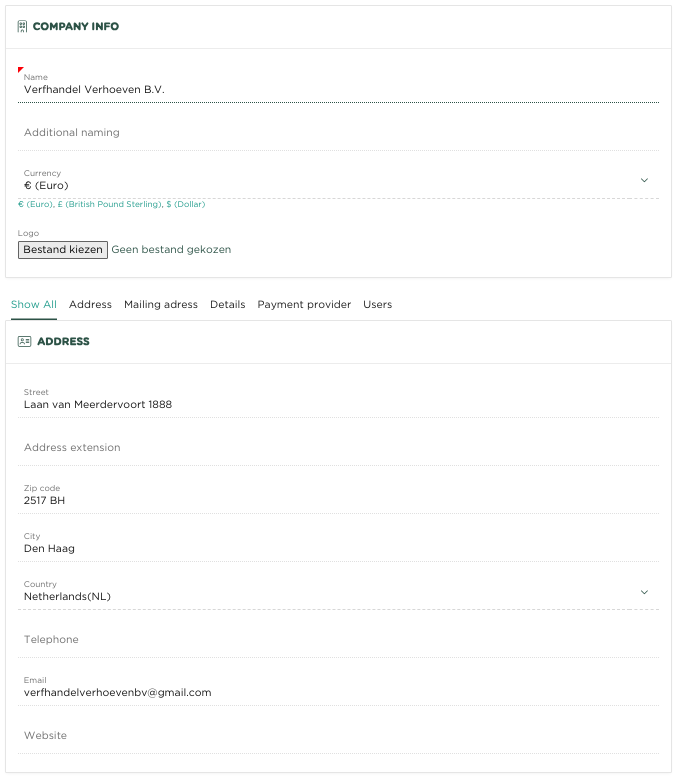
The Company information page for the main administration is displayed
We now navigate to Preferences
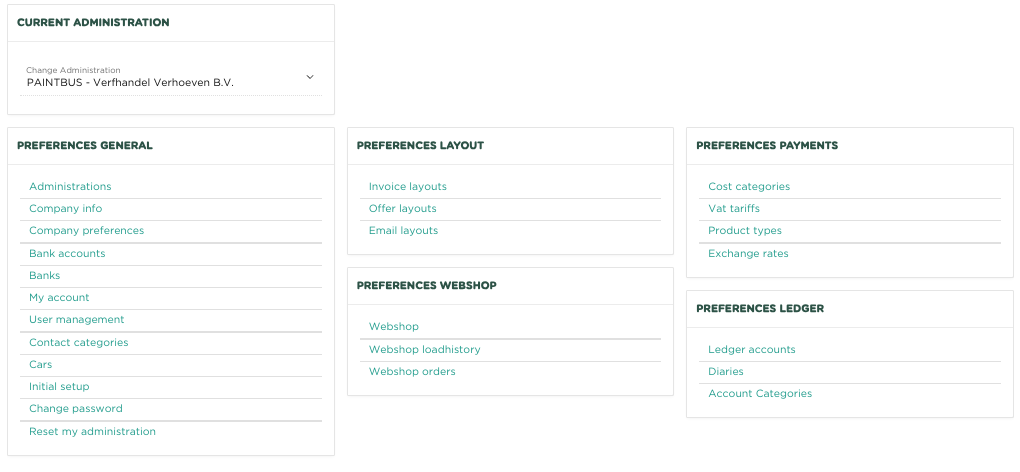
Who will see here at the top left of the page that the current administration is "PAINTBUS - Verhandel Verhoeven BV". This name was automatically created when registering to use the package. Since no other administrations have been created yet, this is now the only administration within the list.
We now choose the General Preference - Administrations
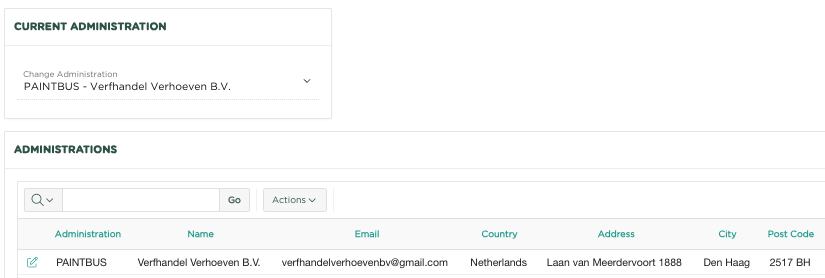
After the new administration has been successfully created, it will be shown in the Administrations page.
If we now go back to the Preferences page, click on the Preferences 'Breadcrumb' at the top left of the page
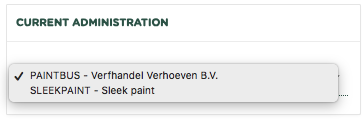
If we now open the list, we see a newly created administration SLEEKPAINT
If we now select this, the administration will automatically be switched and we will work in the Sleek Paint administration
We now see, after the change of administration, what has now become the current administration
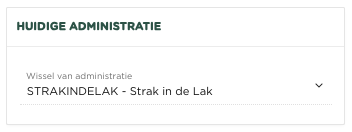
At the bottom of the page we now see the following:

Related articles
-
Page:
-
Page:
-
Page:
-
Page:
-
Page: